


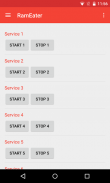
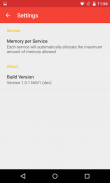
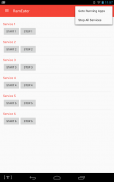
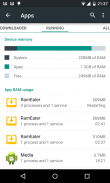
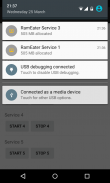
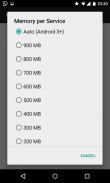
RamEater

Descrição de RamEater
RamEater is a memory stress tool for Android phones. Its designed to stress Android phones by allocating almost all the available internal memory to force other applications to be killed and then restored. It is intended to be used by developers and testers to be able to recreate low memory scenarios so that they can develop and test applications in these scenarios.
*** NOTE ***
Please do not install this app unless you want to be able to trigger these low memory scenarios. Also note that phones will tend to run very slowly when the internal memory come under this pressure.
***************
Android restricts the memory any one process can use. RamEater can start a number of services each one in its own process to allocate enough memory to exhaust all the memory in your phone. Because the memory is allocated in a service Android will kill off other foreground tasks before it kills off RamEater services.
Each service adds a notification icon to show how much memory has been allocated, these notifications will disappear if the OS does kill one of the services. Each service will attempt to allocate the maximum amount of memory allowed, but see notes below for Android 2.
To use
1) Download and install RamEater
2) Run RamEater
3) Start the first service
4) Keep starting additional services until you notice that other RamEater services are being killed off (as the phone tries to free up memory for the additional demand)
5) When you are in a state when starting a new service will kill off a previously started service then your phones memory is fully allocated.
6) Run the application you want to test. Perform actions until you are at the activity you want to tesr.
7) Switch back to RamEater and start some more services until the memory is fully allocated again.
8) Switch back to the application you are trying to test and you will notice that the application process will have been killed off by the OS and when you switch to it it will be restored from saved state.
9) You can check how much memory has been allocated by going to Settings -> Apps -> Running and you will see how much memory has been allocated to each RamEater process and also how much memory is free on the phone.
After use
After you have finished using RamEater you should shut it down or you phone will continue to work very slowly as all memory has been allocated. To do this
1) Switch to RamEater.
2) Manually stop all the services, or select Stop All from the menu
3) Exit RamEater
4) Check that all the memory has been freed by going to Settings -> Apps -> Running
Android 2
In Android versions earlier than Android 3 it is not possible to automatically detect the maximum amount of memory to allocate, you will need to select the amount of memory each service will allocate in the settings.
There is no menu icon on the action bar - you need to use the menu button on the handset.
RamEater é uma ferramenta de estresse de memória para telefones Android. Sua projetado para enfatizar telefones Android alocando quase toda a memória interna disponível para forçar outras aplicações para ser morto e, em seguida restaurado. Destina-se a ser usado por desenvolvedores e testadores para ser capaz de recriar cenários de falta de memória, para que possam desenvolver e testar aplicativos nesses cenários.
*** NOTA ***
Por favor, não instalar este aplicativo, a menos que você quer ser capaz de desencadear esses cenários de pouca memória. Observe também que os telefones tendem a correr muito lentamente quando a memória interna estão sob esta pressão.
***************
Android restringe a memória de qualquer um processo pode usar. RamEater pode iniciar uma série de serviços de cada um em seu próprio processo para alocar memória suficiente para esgotar toda a memória em seu telefone. Porque a memória é alocada em um serviço Android vai matar outras tarefas de primeiro plano antes que ele mata serviços RamEater.
Cada serviço adiciona um ícone de notificação para mostrar o quanto de memória foi alocado, essas notificações desaparecerá se o sistema operacional não mata um dos serviços. Cada serviço tentará alocar a quantidade máxima de memória permitida, mas veja notas abaixo para Android 2.
Usar
1) Baixe e instale RamEater
2) Executar RamEater
3) Comece o primeiro serviço
4) Mantenha iniciando os serviços adicionais até você perceber que outros serviços RamEater estão sendo morto (como o telefone tenta liberar memória para a demanda adicional)
5) Quando você está em um estado quando se inicia um novo serviço vai matar um serviço iniciado anteriormente, em seguida, sua memória telefones está totalmente alocado.
6) Execute o aplicativo que você deseja testar. Executar ações até que você esteja na actividade que pretende tesr.
7) Volte para RamEater e começar mais alguns serviços até que a memória está totalmente alocado novamente.
8) Volte para o aplicativo que você está tentando testar e você vai notar que o processo de candidatura terá sido morto pelo OS e quando você alternar para ele será restaurado a partir de estado salvo.
9) Você pode verificar quanta memória foi alocado, vá para Configurações -> Aplicativos -> Executar e você vai ver quanta memória foi alocado para cada processo RamEater e também a quantidade de memória livre no telefone.
Após a utilização
Depois de ter terminado de usar RamEater você deve desligá-lo ou você telefone continuará a funcionar muito lentamente como toda a memória foi alocado. Para fazer isso
1) Mudar para RamEater.
2) Pare manualmente todos os serviços, ou selecione Parar tudo a partir do menu
3) RamEater Exit
4) Verifique que toda a memória foi libertado, vá para Configurações -> Aplicativos -> corrida
Android 2
Em versões anteriores do Android Android 3, não é possível detectar automaticamente a quantidade máxima de memória para alocar, você precisará selecionar a quantidade de memória cada serviço vai alocar nas configurações.
Não há ícone de menu na barra de ação - você precisa usar o botão de menu do aparelho.

























